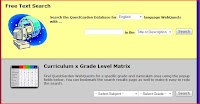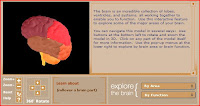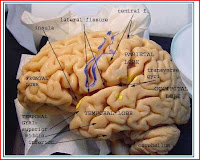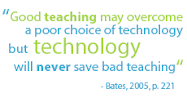I just found a resource that has got to be one of my favorites of all-time.
http://jeopardylabs.com/ This site allows you to customize your own jeopardy board and game. You put in the questions and the answers, and it handles the rest. You don't have to register; you don't have to save anything to your computer. It gives you a "url" address where you would access the created game. You could then play it as a whole class review activity; it even keeps score for you! Or you could post the link to the game on your class blog, and students could play from learning centers or from home. Excellent, easy, and free.
I will admit that this jeopardy doesn't have a lot of bells and whistles (sound, fancy graphics, etc.), but with all the pros that I just mentioned, I think we can handle the cons. Check it out for yourself, and let me know what you think!